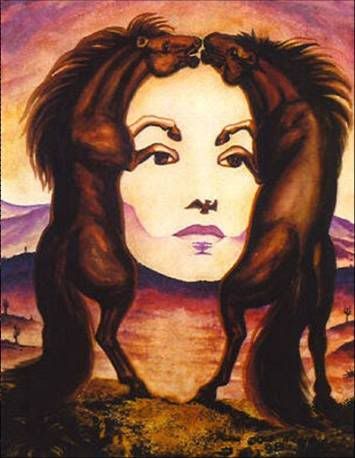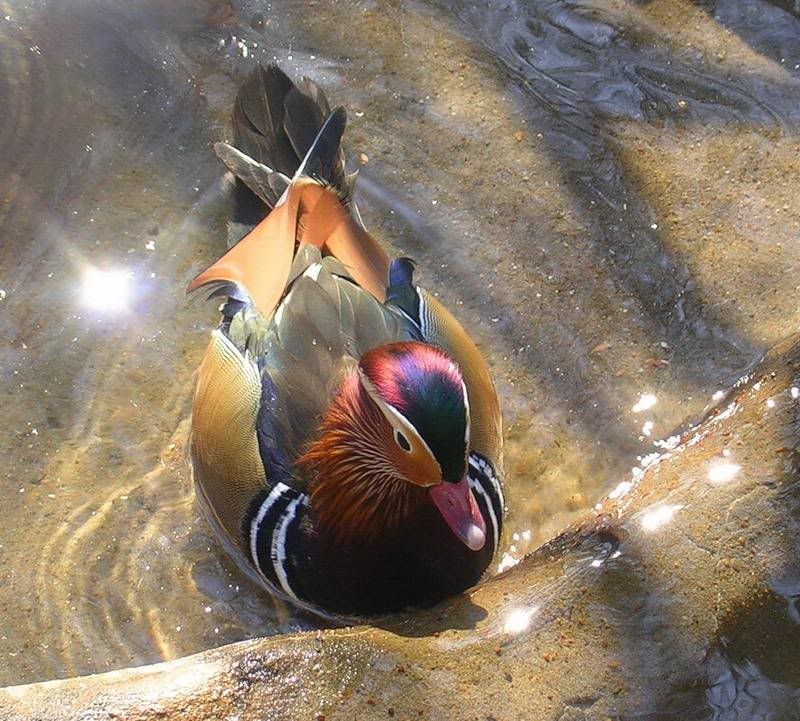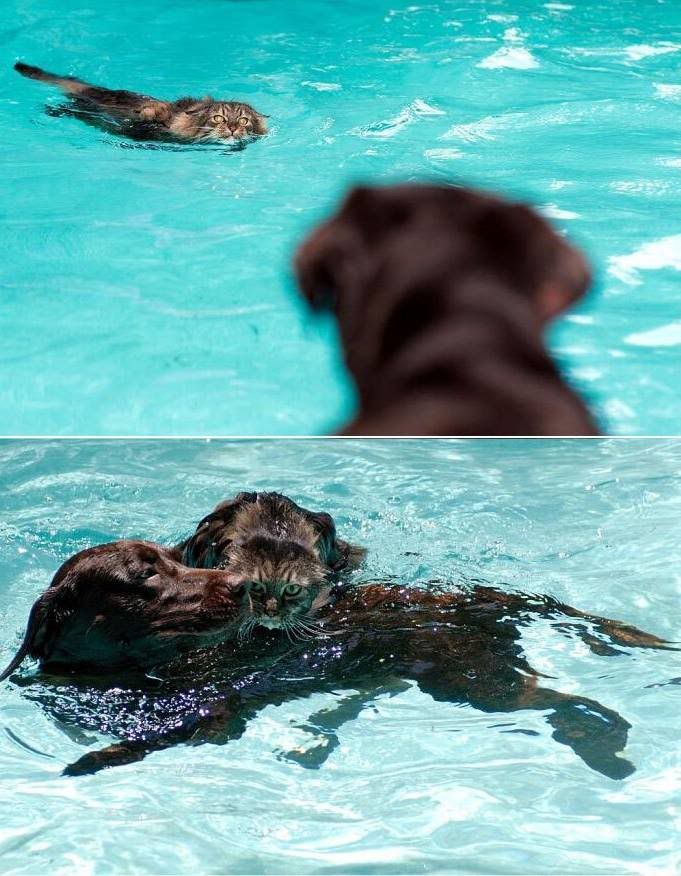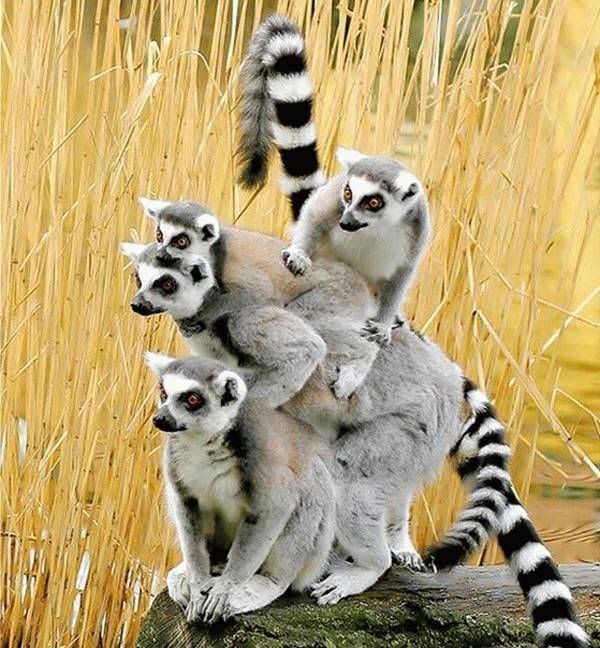These days most of the computer system’s come up with loads of ram installed. 2GB is the minimum memory which people are currently asking for. Windows 7 is a much faster and stable operating system that the previous ones. But windows will use only a definite amount of memory even if we have much more than that. Whats the remaining memory is kept as such? Keeping the programs in the memory will make the sytem much more faster and responsive as there wont be a need to search the data in the slow hard drive. Windows 7 doesn’t allow to set an custom size for the file system cache. One of our readers suggested a great tip to make windows 7 use more ram and thereby making your system much more faster and responsive than before. This tweak will also work for Windows Vista. So here’s how we apply the tweak to in windows 7.
These days most of the computer system’s come up with loads of ram installed. 2GB is the minimum memory which people are currently asking for. Windows 7 is a much faster and stable operating system that the previous ones. But windows will use only a definite amount of memory even if we have much more than that. Whats the remaining memory is kept as such? Keeping the programs in the memory will make the sytem much more faster and responsive as there wont be a need to search the data in the slow hard drive. Windows 7 doesn’t allow to set an custom size for the file system cache. One of our readers suggested a great tip to make windows 7 use more ram and thereby making your system much more faster and responsive than before. This tweak will also work for Windows Vista. So here’s how we apply the tweak to in windows 7.fsutil behavior set memoryusage 2
fsutil behavior query memoryusage

Windows 7 is Engineered for speed. Special attention has been given by the Windows 7 team for making Windows 7 faster than the previous operating systems. Windows 7 is much faster than Windows Vista, but even then most of us don’t get satisfied with it. There are many who still have their old PC. Installing Windows 7 on them wont be as soothing as they work with with XP and Even with latest hardware’s installed some users still long for more performance. At least if we don’t make it lightning fast we can optimize Windows 7 to the maximum possible extent and enjoy the maximum performance we could squeeze out from it. So for all the extra performance lovers, let me present you wit this Ultimate Guide To Speed Up Windows 7. The bare Minimum Requirements You need To Run Windows 7 1) 1GHz processor (32- or 64-bit) Even if you don’t have the DX 9 graphics card there is no problem because our target is performance and not the ” Eyecandy ” . Of course if you need the aero experience you need a powerful graphics card for sure. So lets start The Ultimate Guide to Speed up Windows 7 Most of the Windows 7 users do less searches in there system. The Search Indexing service in Windows 7 will index keeps track of the files so that they can be found quickly when asked at some other time. This feature is useful only if you perform frequent searches on your system. To Disable the Search Indexing Feature in Windows 7 If you want to completely disable the search indexing feature in Windows 7 you can set the Search Indexing Service to Manual (See the above method about disabling unwanted services). The aero user interface certainly adds some ” Eyecandy ” to Windows 7 but certainly is a resource hog especially when, what you expect from windows 7 is more performance juice. Aero user interface squeezes your graphics or video card to its maximum. So why dont we just avoid the Windows 7 aero? if we care more about speed and performance in Windows 7. So Disabling the Aero in Windows 7 certainly adds an extra speed boost to it. Disabling the aero theme alone in Windows 7 will really speed things up. You can know this by looking into the memory consumption when aero is turned on and off. Even though we have tuned off the aero effects in Windows 7 still there are many unwanted visual effects that can be safely disabled to speed up windows 7 even more. You will now notice the speed difference now. There are many services in windows 7 that we dont require for our daily use. There are some exceptional cases though. Services such as “print spooler” is only needed when we use a printer. If we use a printer only occasionally we can safely turn off that service in Windows 7 and turn it on only when we need to take a print. I have previously prepared a List of services in Windows 7 that can be safely set to manual / disabled. Disabling the unneeded services in Windows 7 can really speed up the system boot time. The User account control (UAC) feature in Windows 7 is very annoying though it says it can protect your computer from harmful virus activity etc. But if you are a daily user of your computer this windows 7 feature will be a total nuisance to you. To Disable and Turnoff UAC in Windows 7 Disabling UAC is for advanced users only its not recommend doing it if not. The ready boost feature in Windows 7 will help you to use your flash drive or pendrive or USB drive as Ram there by improving the performance and speed of windows 7 greatly. You can certainly experience it when launching bulky applications such as Adobe Photoshop etc. There are many feature in windows 7 that we often don]t use. Disabling these unused features in Windows 7 will really help in speeding things up. Disabling the window 7 sidebar is definitely help you to to gain a few seconds during start up time. There are many useful utilities such as the RocketDock etc. which are good application launchers. To Disable the Sidebar in Windows 7, Aero Snap will help you to maximize, minimize and resize the windows just by dragging and dropping it into the screen corners. To disable Aero Snap Feature in Windows 7, That will now disable the Aero Snap in Windows 7. Now To Disable the Aero Peek feature in Windows 7 The Aero Peek feature in Windows 7 helps you to peek through all open windows by hiding all other windows and showing only the outlines of all windows. Aero Peek is similar to the ” Show Desktop ” Feature in XP and Vista. If you have followed step 3 then Aero Peek will be automatically disabled. If not, The aero peek feature will now be disabled in windows 7. . The Power settings in Windows 7 is not automatically set for maximum performance. By default the power plan in Windows 7 is set for a balanced performance with energy consumption on hardware. So you may not get the optimal performance from windows 7 if this is the case. So we need to change the power plan to High Performance Mode. The thumbnail preview feature in Windows 7 will show the small thumbnails of the contents of a folder instead of showing it’s icon. But this feature really do take up some system resources. So by disabling the Thumbnail Preview feature in Windows 7 the file browsing in Windows 7 explorer can be speed up. In order to maintain your Windows 7 Performance and keep it up in Top Shape there are some very essential software’s that can help us to Speed Windows 7. I will list some of them here. You can download these utilities. But i remind you that you need to run these utilities at least once in a week. Only if you do it regularly your Windows 7 will be in top shape every day. You can read this post which i have prepared earlier about the Top 5 Tools To Speed Up Your PC. Here are some registry teaks that can be used to speed up windows 7 even more. I have complied only the safest tweaks that can be applied to your PC. Apart from speeding up windows 7 they will also add some functionality in windows like adding Copy to / Move to in right click context menu to speed up your daily tasks. http://www.computingunleashed.com/2009/01/registrytweaks-for-speeding-up-windows.html If you have the complete version of Tune Up Utilities software with you then it is the best one to keep your Windows 7 in top shape. If you have set a password for accessing your user account in windows 7, then you need to enter it each and every time you logon to windows. Logging into windows automatically without entering any password will save you a few seconds more. If you are the only person who use your computer then i would recommend to turn this off. If that is not the case you can skip this step. How to Automatically Logon to Windows 7 without entering any username or password In order to display the wallpaper and screen saver the system needs some memory. So by disabling those two we can save a few Mega Bytes of memory. To Disable The Screen Saver and Wallpaper in Windows 7, This really matters when you have installed a lot of softwares on your PC. Many software such as AcdSee will run services such as device detector etc during the system start up. These are of no use actually for most windows users. So preventing such services from starting up during the start up of windows 7 can result in quicker start Ups. This will actually save some seconds during windows 7 start up. In order to play the sounds you hear in windows 7, system resources are being utilized. So if you can disable these sound effects you can gain some speed and also free some system resources too. To disable the system sounds in Windows 7, Thats it following all these steps will certainly boost the speed and performance of your windows 7 operating system.Speed Up Windows 7 – Ultimate Guide To Make Windows 7 Blazing Fast!!!
 I guarantee that after following this guide and implementing the recommendations on your PC, you will really get the performance gain.
I guarantee that after following this guide and implementing the recommendations on your PC, you will really get the performance gain.
2) 1GB of main memory
3) 16GB of available disk space
4) Support for DX9 graphics with 128MB of memory (for the Aero interface)
5) A DVD – R/W driveDisabling the Search Indexing Feature in Windows 7

For occasional file searchers the Search Indexing service in Windows 7 is a total resource hog. It unknowingly eats up your system resources. What you need from windows 7 is maximum performance from it then i would certainly recommend you to disable this resource hogging Windows 7 Search Indexing Feature.Disable the Aero Theme on Windows 7
Disabling the Unwanted Visual Effects in Windows 7 to Speed Up more
Disabling the Unwanted Services to Speed up Windows 7
Disable the User account control (UAC) Feature in Windows 7

SetUp the Windows 7 Ready Boost Service for an Extra Speed Boost
Turn off Unused Windows 7 Features
Disable the Windows 7 Sidebar (Actually the Gadgets)
Disable the Aero Peek and Aero Snap features in Windows 7
Change the Power Plan To Maximum Performance
Disable the Thumbnail Preview Feature to speed up File browsing in Windows 7
 For disabling thumbnails in Windows 7,
For disabling thumbnails in Windows 7,Most Essential Softwares To Speed Up Windows 7
http://www.computingunleashed.com/2009/05/top-5-tools-to-speed-up-your-pc-to.htmlThere you can know more about these software i mentioned now.Registry Tweaks to Speed Up Windows 7
Turn OFF Windows 7 Password Protection To save a few More Seconds!!!
Turn OFF Windows 7 Screen Saver and Wallpaper
Disable Unwanted Start Up Items and Speed Up Windows 7 Start Up
Disable Unwanted System Sounds in Windows 7

2. "Neutron Star Collsion(Love Is Forever)" (Muse) – 3:50
3. "Ours" (The Bravery) – 3:47
4. "Heavy in Your Arms" (Florence + the Machine) – 4:42
5. "My Love" (Sia) – 5:07
6. "Atlas" (Fanfarlo) – 3:23
7. "Chop and Change" (The Black Keys) – 2:21
8. "Rolling in on a BurningTire" (The Dead Weather) – 3:53
9. "Let's Get Lost" (Beck and Bat for Lashes) – 4:07
10. "Jonathan Low" (Vampire Weekend) – 3:30
11. "With You in My Head" (UNKLE featuring The Black Angels) – 4:40
12. "A Million Miles an Hour" (Eastern Conference Champions) – 4:03
13. "Life on Earth" (Band of Horses) – 5:28
14. "What Part of Forever" (Cee-Lo Green) – 3:55
15. "Jacob's Theme" (Howard Shore) – 2:27
1) Make peace with your past So it wont disturb your Present
2) What other people think of you is none of your business
3) Time HEALS almost everything.Give TIME
4) No One is Incharge Of Your Happinezz , Except You.
5) Don’t compare your Life To Others & Don’t Judge them , You Have No IDEA What theirJourney is all about
6) STOP Thinking too much,Its all right not to know the answers.They will come to you when least expected.
7) SMILE.You don’t own all the problems in the WORLD
What a great idea. Why didn't anyone think of this???
The Russians are developing an airport security device that eliminates the privacy concerns that come with full-body scanners at the airports. They have a booth that you can step into that will not X-ray you, but will detonate any explosive device you may have on you.
They see this as a win-win for everyone, and there would be none of this junk about racial profiling. This method would also eliminates the costs of a long and expensive trial. Justice would be quick and swift. Case Closed !
This is so simple...that it's brilliant.
I can see it now. You're in the airport terminal and you hear a muffled explosion. Shortly thereafter an announcement comes over the PA system,
"Attention standby passengers - we now have a seat available on flight number _____". =D